How to get files information efficiently with PowerShell
Objective
Let’s suppose you want to get files information in Windows using PowerShell. The reason of using PowerShell specifically can vary:
- you want to pass execution results further to some exclusive
PowerShellcommands through the pipeline; - you’re limited to the usage of certain tools or libraries; or you just want to keep things consistent;
- you want to utilize
PowerShellremote calls; - you just want to use a modern and well-maintained tool.
Let’s also state the requirements:
- you have a full path to each file; let’s also assume that all those files are on one drive to keep things simple; therefore, you also have a base folder where all the files reside (which is, perhaps, more specific than
C:\, but still has lots of files); - some of those files can be absent – you should just ignore them and only return information of the existing ones;
- the base folder (where all the files are) can have nested folders (with files of different extensions) and the wanted files could be in each one of those.
Sounds like a real-lifeTM task, doesn’t it?
Preconditions
Let’s set some preconditions:
# get wanted files containing folder location (that's why $fl)
# with hundreds of files
$fl = 'c:\path\to\folder\with\all\the\wanted\files'
# real files location
$rfl = $fl + '\_test\PowerShellTestFiles\folder3_with_files' + `
'\folder32_with_files\folder321_with_files'
# extension of files to search
$ext = '.txt'
$anyOfExt = '*' + $ext
# real files exist in the filesystem
$realFileNames = ('dummy1' + $ext), ('dummy2' + $ext), ('dummy3' + $ext)
$realFilePathNames = ($rfl + '\dummy1' + $ext), ($rfl + '\dummy2' + $ext), `
($rfl + '\dummy3' + $ext)
# fake files do not exist in the filesystem
$fakeFileNames = 'fakefile1.ext', 'fakefile2.ext', 'fakefile3.ext', `
'fakefile4.ext', 'fakefile5.ext', `
'Very_long_fake_file_name_5_1.file.ext'
$fakeFilePathNames = ($fl + '\fakefile1.ext'), ($fl + '\fakefile2' + $ext), `
($fl + '\fakefile3.ext'), ($fl + '\fakefile4.ext'), `
($fl + '\fakefile5.ext'), `
($fl + '\Very_long_fake_file_name_5_1.file.ext'), `
'/fake/path/to/file6', '\fake\path\to\file7', `
'\file8', '/fake/path/to/file9.ext', '\to\file10.ext'
$allFileNames = $realFileNames + $fakeFileNames
$allFilePathNames = $realFilePathNames + $fakeFilePathNames
As you can see, I’m about to search three existing files and a handful of non-existing ones.
The actual folder I store my files in has the following stats:
Size: 13.95 MB (14,629,112 bytes)
Contains: 962 Files, 57 Folders
where most of the files are of the wanted $ext extension.
The intuitive way
As a good power tool, PowerShell has a command (or cmdlet to be precise) right for that: Get-ChildItem. You can even pass a collection of wanted pathnames. Therefore, the code should be something like (variables like $allFilePathNames are defined in the preconditions):
Get-ChildItem -Path $allFilePathNames `
-Recurse -ErrorAction SilentlyContinue -Force
… right? Wrong!
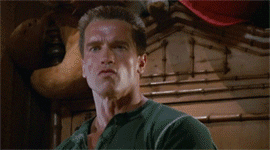
The following code:
# run each command before measuring it's execution time
# to do all the implicit initial runtime actions in advance
' --- just get FILES ---'
Get-ChildItem -Path $allFilePathNames `
-Recurse -ErrorAction SilentlyContinue -Force
Measure-Command { `
Get-ChildItem -Path $allFilePathNames `
-Recurse -ErrorAction SilentlyContinue -Force
}
gives the following output:
Windows 10 with an HDD and PowerShell version 5.1:
--- just get FILES ---
-a---- 2018-05-07 14:42 18 dummy1.txt
-a---- 2018-05-07 14:58 22 dummy2.txt
-a---- 2018-05-07 14:58 23 dummy3.txt
Ticks : 818405014
Days : 0
Hours : 0
Milliseconds : 840
Minutes : 1
Seconds : 21
TotalDays : 0.000947228025462963
TotalHours : 0.0227334726111111
TotalMilliseconds : 81840.5014
TotalMinutes : 1.36400835666667
TotalSeconds : 81.8405014
Windows Server 2012 with an SSD and PowerShell version 4.0:
--- just get FILES ---
-a--- 2018-05-07 14:42 18 dummy1.txt
-a--- 2018-05-07 14:58 22 dummy2.txt
-a--- 2018-05-07 14:58 23 dummy3.txt
Ticks : 254360031
Days : 0
Hours : 0
Milliseconds : 436
Minutes : 0
Seconds : 25
TotalDays : 0,000294398184027778
TotalHours : 0,00706555641666667
TotalMilliseconds : 25436,0031
TotalMinutes : 0,423933385
TotalSeconds : 25,4360031
which is roughly 82 seconds on Windows 10 with an HDD and 25 seconds on Windows Server 2012 with an SSD.
Improvements
So, let’s try to do something about it. We can also add an extension filter:
# # extension of files to search
# $ext = '.txt'
# $anyOfExt = '*' + $ext
' --- get FILES with filter ---'
Get-ChildItem -Path $allFilePathNames `
-Filter $anyOfExt `
-Recurse -ErrorAction SilentlyContinue -Force
Measure-Command { `
Get-ChildItem -Path $allFilePathNames `
-Filter $anyOfExt `
-Recurse -ErrorAction SilentlyContinue -Force
}
and the results is roughly 14 seconds on Windows 10 with an HDD and 15 seconds on Windows Server 2012 with an SSD.
That doesn’t help us much.
The fastest way
Luckily, Get-ChildItem also has -Include parameter, where you could pass wanted file names:
' --- get FILES with filter and include ---'
Get-ChildItem -Path $allFilePathNames `
-Filter $anyOfExt `
-Include $allFileNames `
-Recurse -ErrorAction SilentlyContinue -Force
Measure-Command { `
Get-ChildItem -Path $allFilePathNames `
-Filter $anyOfExt `
-Include $allFileNames `
-Recurse -ErrorAction SilentlyContinue -Force
}
which gives us the best result of roughly 8 MILLIseconds on Windows 10 with an HDD and 3 MILLIseconds on Windows Server 2012 with an SSD.
Conclusion
By effectively passing wanted filenames to Get-ChildItem twice – the first time to -Path as parts of absolute pathnames and the second time to -Include as just filenames – we have achieved the best command performance.
The usage of -Include here is a bit counter-intuitive, as:
- such command improvements look like code duplication;
-Includehas being shown (e.g. here) to be slower than-Filterfor some cases, therefore is used with caution.
But such change makes a substantial performance improvement.
I also left the -Filter parameter – though it doesn’t give a significant performance impact here, it could lead to much better performance in case of having many files of different extensions stored in the same folder.
Numbers to prove that the last result is the best one and the complete test script are in the section below.
Possible options
The last version is a viable solution. But what are the other parameter combinations could we pass?
The following table contains the results of executing Get-ChildItem with different parameter sets, where:
- “get FOLDER” means that we pass one value to
-Path– the path to the folder with all the wanted files; - “get FILES” means that we pass an array of values to
-Path– the paths to each of the wanted files.
| Command description | Time (milliseconds) | |
|---|---|---|
Windows 10 |
Windows Server 2012 |
|
| HDD | SSD | |
PowerShellversion: |
||
5.1 |
4.0 |
|
| get FOLDER with filter and include | 211.0099 | 255.694 |
| get FILES with filter and include | 5.0347 | 2.7944 |
| get FOLDER with include | 100.1992 | 126.2083 |
| get FILES with include | 5.0245 | 2.968 |
| get FILES with filter | 14524.8325 | 14724.6479 |
| just get FILES | 81840.5014 | 25436.0031 |
As you can see:
- on both “get FILES” and “get FOLDER”, applying
-Filterdoesn’t make much of a difference – but that’s because the folder mostly contains files of the wanted extension, so IMO it should still be applied to consider the general case of having files of different extensions in the folder; - recursive search (i.e. “get FOLDER with include” cases) with filenames passed to
-Includeis faster than the “no include” cases by two orders (roughly a hundred times) – therefore, should be used this way while having only filenames and a base folder path where the files are in; - if we know absolute pathnames of all the wanted files – we should pass them to
-Pathas an array (“get FILES with include” cases) and their filenames to-Include– as it executes another hundred times faster compared to the recursive search (i.e. “get FOLDER with include” cases).
Here’s the whole test script:
# get wanted files containing folder location (that's why $fl)
# with hundreds of files
$fl = 'c:\path\to\folder\with\all\the\wanted\files'
# real files location
$rfl = $fl + '\_test\PowerShellTestFiles\folder3_with_files' + `
'\folder32_with_files\folder321_with_files'
# extension of files to search
$ext = '.txt'
$anyOfExt = '*' + $ext
# real files exist in the filesystem
$realFileNames = ('dummy1' + $ext), ('dummy2' + $ext), ('dummy3' + $ext)
$realFilePathNames = ($rfl + '\dummy1' + $ext), ($rfl + '\dummy2' + $ext), `
($rfl + '\dummy3' + $ext)
# fake files do not exist in the filesystem
$fakeFileNames = 'fakefile1.ext', 'fakefile2.ext', 'fakefile3.ext', `
'fakefile4.ext', 'fakefile5.ext', `
'Very_long_fake_file_name_5_1.file.ext'
$fakeFilePathNames = ($fl + '\fakefile1.ext'), ($fl + '\fakefile2' + $ext), `
($fl + '\fakefile3.ext'), ($fl + '\fakefile4.ext'), `
($fl + '\fakefile5.ext'), `
($fl + '\Very_long_fake_file_name_5_1.file.ext'), `
'/fake/path/to/file6', '\fake\path\to\file7', `
'\file8', '/fake/path/to/file9.ext', '\to\file10.ext'
$allFileNames = $realFileNames + $fakeFileNames
$allFilePathNames = $realFilePathNames + $fakeFilePathNames
# run each command before measuring it's execution time
# to do all the implicit initial runtime actions in advance
' --- get FOLDER with filter and include ---'
Get-ChildItem -Path $fl `
-Filter $anyOfExt `
-Include $allFileNames `
-Recurse -ErrorAction SilentlyContinue -Force
Measure-Command { `
Get-ChildItem -Path $fl `
-Filter $anyOfExt `
-Include $allFileNames `
-Recurse -ErrorAction SilentlyContinue -Force
}
' --- get FILES with filter and include ---'
Get-ChildItem -Path $allFilePathNames `
-Filter $anyOfExt `
-Include $allFileNames `
-Recurse -ErrorAction SilentlyContinue -Force
Measure-Command { `
Get-ChildItem -Path $allFilePathNames `
-Filter $anyOfExt `
-Include $allFileNames `
-Recurse -ErrorAction SilentlyContinue -Force
}
' --- get FOLDER with include ---'
Get-ChildItem -Path $fl `
-Include $allFileNames `
-Recurse -ErrorAction SilentlyContinue -Force
Measure-Command { `
Get-ChildItem -Path $fl `
-Include $allFileNames `
-Recurse -ErrorAction SilentlyContinue -Force
}
' --- get FILES with include ---'
Get-ChildItem -Path $allFilePathNames `
-Include $allFileNames `
-Recurse -ErrorAction SilentlyContinue -Force
Measure-Command { `
Get-ChildItem -Path $allFilePathNames `
-Include $allFileNames `
-Recurse -ErrorAction SilentlyContinue -Force
}
' --- get FILES with filter ---'
Get-ChildItem -Path $allFilePathNames `
-Filter $anyOfExt `
-Recurse -ErrorAction SilentlyContinue -Force
Measure-Command { `
Get-ChildItem -Path $allFilePathNames `
-Filter $anyOfExt `
-Recurse -ErrorAction SilentlyContinue -Force
}
' --- just get FILES ---'
Get-ChildItem -Path $allFilePathNames `
-Recurse -ErrorAction SilentlyContinue -Force
Measure-Command { `
Get-ChildItem -Path $allFilePathNames `
-Recurse -ErrorAction SilentlyContinue -Force
}
and the results:
Windows 10 with an HDD:
--- get FOLDER with filter and include ---
Mode LastWriteTime Length Name
---- ------------- ------ ----
-a---- 2018-05-07 14:42 18 dummy1.txt
-a---- 2018-05-07 14:58 22 dummy2.txt
-a---- 2018-05-07 14:58 23 dummy3.txt
Ticks : 2110099
Days : 0
Hours : 0
Milliseconds : 211
Minutes : 0
Seconds : 0
TotalDays : 2.44224421296296E-06
TotalHours : 5.86138611111111E-05
TotalMilliseconds : 211.0099
TotalMinutes : 0.00351683166666667
TotalSeconds : 0.2110099
--- get FILES with filter and include ---
-a---- 2018-05-07 14:42 18 dummy1.txt
-a---- 2018-05-07 14:58 22 dummy2.txt
-a---- 2018-05-07 14:58 23 dummy3.txt
Ticks : 50347
Days : 0
Hours : 0
Milliseconds : 5
Minutes : 0
Seconds : 0
TotalDays : 5.82719907407407E-08
TotalHours : 1.39852777777778E-06
TotalMilliseconds : 5.0347
TotalMinutes : 8.39116666666667E-05
TotalSeconds : 0.0050347
--- get FOLDER with include ---
-a---- 2018-05-07 14:42 18 dummy1.txt
-a---- 2018-05-07 14:58 22 dummy2.txt
-a---- 2018-05-07 14:58 23 dummy3.txt
Ticks : 1001992
Days : 0
Hours : 0
Milliseconds : 100
Minutes : 0
Seconds : 0
TotalDays : 1.15971296296296E-06
TotalHours : 2.78331111111111E-05
TotalMilliseconds : 100.1992
TotalMinutes : 0.00166998666666667
TotalSeconds : 0.1001992
--- get FILES with include ---
-a---- 2018-05-07 14:42 18 dummy1.txt
-a---- 2018-05-07 14:58 22 dummy2.txt
-a---- 2018-05-07 14:58 23 dummy3.txt
Ticks : 50245
Days : 0
Hours : 0
Milliseconds : 5
Minutes : 0
Seconds : 0
TotalDays : 5.81539351851852E-08
TotalHours : 1.39569444444444E-06
TotalMilliseconds : 5.0245
TotalMinutes : 8.37416666666667E-05
TotalSeconds : 0.0050245
--- get FILES with filter ---
-a---- 2018-05-07 14:42 18 dummy1.txt
-a---- 2018-05-07 14:58 22 dummy2.txt
-a---- 2018-05-07 14:58 23 dummy3.txt
Ticks : 145248325
Days : 0
Hours : 0
Milliseconds : 524
Minutes : 0
Seconds : 14
TotalDays : 0.000584778153935185
TotalHours : 0.0140346756944444
TotalMilliseconds : 14524.8325
TotalMinutes : 0.842080541666667
TotalSeconds : 14.5248325
--- just get FILES ---
-a---- 2018-05-07 14:42 18 dummy1.txt
-a---- 2018-05-07 14:58 22 dummy2.txt
-a---- 2018-05-07 14:58 23 dummy3.txt
Ticks : 818405014
Days : 0
Hours : 0
Milliseconds : 840
Minutes : 1
Seconds : 21
TotalDays : 0.000947228025462963
TotalHours : 0.0227334726111111
TotalMilliseconds : 81840.5014
TotalMinutes : 1.36400835666667
TotalSeconds : 81.8405014
Windows Server 2012 with an SSD:
--- get FOLDER with filter and include ---
Mode LastWriteTime Length Name
---- ------------- ------ ----
-a--- 2018-05-07 14:42 18 dummy1.txt
-a--- 2018-05-07 14:58 22 dummy2.txt
-a--- 2018-05-07 14:58 23 dummy3.txt
Ticks : 2556940
Days : 0
Hours : 0
Milliseconds : 255
Minutes : 0
Seconds : 0
TotalDays : 2,9594212962963E-06
TotalHours : 7,10261111111111E-05
TotalMilliseconds : 255,694
TotalMinutes : 0,00426156666666667
TotalSeconds : 0,255694
--- get FILES with filter and include ---
-a--- 2018-05-07 14:42 18 dummy1.txt
-a--- 2018-05-07 14:58 22 dummy2.txt
-a--- 2018-05-07 14:58 23 dummy3.txt
Ticks : 27944
Days : 0
Hours : 0
Milliseconds : 2
Minutes : 0
Seconds : 0
TotalDays : 3,23425925925926E-08
TotalHours : 7,76222222222222E-07
TotalMilliseconds : 2,7944
TotalMinutes : 4,65733333333333E-05
TotalSeconds : 0,0027944
--- get FOLDER with include ---
-a--- 2018-05-07 14:42 18 dummy1.txt
-a--- 2018-05-07 14:58 22 dummy2.txt
-a--- 2018-05-07 14:58 23 dummy3.txt
Ticks : 1262083
Days : 0
Hours : 0
Milliseconds : 126
Minutes : 0
Seconds : 0
TotalDays : 1,46074421296296E-06
TotalHours : 3,50578611111111E-05
TotalMilliseconds : 126,2083
TotalMinutes : 0,00210347166666667
TotalSeconds : 0,1262083
--- get FILES with include ---
-a--- 2018-05-07 14:42 18 dummy1.txt
-a--- 2018-05-07 14:58 22 dummy2.txt
-a--- 2018-05-07 14:58 23 dummy3.txt
Ticks : 29680
Days : 0
Hours : 0
Milliseconds : 2
Minutes : 0
Seconds : 0
TotalDays : 3,43518518518518E-08
TotalHours : 8,24444444444444E-07
TotalMilliseconds : 2,968
TotalMinutes : 4,94666666666667E-05
TotalSeconds : 0,002968
--- get FILES with filter ---
-a--- 2018-05-07 14:42 18 dummy1.txt
-a--- 2018-05-07 14:58 22 dummy2.txt
-a--- 2018-05-07 14:58 23 dummy3.txt
Ticks : 147246479
Days : 0
Hours : 0
Milliseconds : 724
Minutes : 0
Seconds : 14
TotalDays : 0,000170424165509259
TotalHours : 0,00409017997222222
TotalMilliseconds : 14724,6479
TotalMinutes : 0,245410798333333
TotalSeconds : 14,7246479
--- just get FILES ---
-a--- 2018-05-07 14:42 18 dummy1.txt
-a--- 2018-05-07 14:58 22 dummy2.txt
-a--- 2018-05-07 14:58 23 dummy3.txt
Ticks : 254360031
Days : 0
Hours : 0
Milliseconds : 436
Minutes : 0
Seconds : 25
TotalDays : 0,000294398184027778
TotalHours : 0,00706555641666667
TotalMilliseconds : 25436,0031
TotalMinutes : 0,423933385
TotalSeconds : 25,4360031
